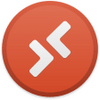Control a Windows environment from any Mac computer with this officially supported software extension
Control a Windows environment from any Mac computer with this officially supported software extension
Vote: (9 votes)
Program license: Free
Developer: Microsoft
Version: 10.7.6
Works under: Mac
Vote:
Program license
(9 votes)
Free
Developer
Version
Microsoft
10.7.6
Works under:
Mac
Pros
- Straightforward remote access from one of the earliest players in the RDP world.
- Deep configuration. Some people actually want less because it can be confusing if you're not experienced in Windows or tech administration.
- Elegant interface.
Cons
- Fewer options than the Windows version.
- Remote connections are sensitive to connection health problems. Slow or inconsistent internet can lead to disconnects. Some system performance problems (system lag, freezing, or slow loading) can also cause problems.
What Does Microsoft Remote Desktop Connection Do?
This is the Mac version of the Microsoft Remote Desktop Connection (RDP) feature. It contains many features that are available on stock Windows machines.
There are third-party remote access apps out there, but not all of them are necessary or great for every use case. If you need a basic RDP system for personal use, this is a good choice.
RDP for Mac features:
- Access between computers running Windows Professional, Enterprise, or Server.
- Access to managed resources in your domain. The admin of the domain needs to make these resources available, including files, folders, printers, etc.
- Use Remote Desktop Gateways for PC connections.
- Keep your connections secure with secure data connections for apps and data transfers.
- Connection and user account management in the Connection Center.
- Streaming audio and video.
- Clipboard, microphone, camera, and other peripheral redirection and management.
What Is Remote Access?
Remote access is all about controlling systems across a network. You can use the internet, but you can also use local networks, wide area networks, and other network configurations.
Keyboards, mice, monitors, and other peripherals and systems work by sending information through a wire or connection. When you press a key or move your mouse, the instructions on what those actions mean is sent to the computer.
RDP simply replaces that cable--or wireless connection, in the case of wireless mice and keyboards.
What Can You Do With Remote Access?
If you need to access your computer without being home, this is both a standardized computing option and one of the more robust options. It also helps if you need to fix someone else's computer for them.
When you use RDP on another computer, you essentially take over their mouse, keyboard, and screen. You can use the computer as if you were sitting in front of it, save for the ability to physically open, remove, or otherwise manipulate objects.
The connection will be slower than if you were using a wired or fast wireless peripheral. There is some latency--delay--in most network connections, so the screen won't be as smooth as you would expect from normal computer use.
Most other activities can be performed with little to no difference when compared to being at the actual computer. If you need to transfer files, there is a specific function on most RDP systems allowing you to upload files as needed.
If you're using RDP with someone else on the other side, they will need to specifically accept the connection. Although they don't need to do much else, some people may become confused at the computer moving on its own. Be sure to give them proper notice.
Remote Access Security Concerns
RDP is technically a way to expose computers to risk. While most major RDP systems have many security technologies due to the high necessity of remote access in today's tech world, you still need to know your risks.
Many scammers use remote access to pretend to be fake technical support. Never allow any RDP sessions unless you know exactly who is connecting, and unless they said that they're connecting to you right now.
Pretending to be Microsoft, Apple, a government office, or law enforcement are common scams. None of these organizations will contact you out of nowhere to start a remote session.
Either you contacted them to arrange a connection, or you were officially notified with documents that you can verify with official documentation. Legal authorities won't ask for a remote session. Even if they did, they would notify you of what to do in person.
Pros and Cons
Pros
- Straightforward remote access from one of the earliest players in the RDP world.
- Deep configuration. Some people actually want less because it can be confusing if you're not experienced in Windows or tech administration.
- Elegant interface.
Cons
- Fewer options than the Windows version.
- Remote connections are sensitive to connection health problems. Slow or inconsistent internet can lead to disconnects. Some system performance problems (system lag, freezing, or slow loading) can also cause problems.